
Monday, 30 June 2014
Design sketches: Star Wars-inspired vehicles

HP Pavilion 10 TouchSmart review
The netbook category might be dead now, but for a few years not too long ago, netbooks redefined budget computers, and every single PC manufacturer jumped on board when it seemed they were sweeping the world. Netbooks were intended as inexpensive computers for first-time users in places where PC penetration had typically not progressed due to cost limitations.
While popular in India and other developing markets, they also really took off with buyers in Asia and Europe who just liked the idea of having a light, reasonably cheap second or third PC that they could travel with, give their kids to use, or simply keep around as a spare. This market preferred netbooks with slightly larger screens, more attractive design, and full Windows licenses, which drove prices up and alienated budget buyers.
Then, tablets became popular, and buyers who were willing to pay for the portability and convenience of a netbook found that tablets suited them much better. In almost no time at all, manufacturers began announcing that they were exiting the netbook market to focus on tablets and portable but expensive ultrabooks instead.
Thus, there currently exists an unserved market segment for affordable computers capable of being used for real productive work. Is HP's new Pavilion 10 TouchSmart a fresh take on an old product category, and can it plug that gap? Read on to find out.
Look and feel
So, is the Pavilion 10 a netbook? It certainly looks and feels like one. A quick glance at the list of specifications seems to confirm that it is indeed equipped with just the bare basic hardware to run a desktop version of Windows. But there is one critical departure: the price. At nearly Rs. 30,000, the Pavilion 10 costs around twice as much as the last few netbooks still available in the market.
So, is the Pavilion 10 a netbook? It certainly looks and feels like one. A quick glance at the list of specifications seems to confirm that it is indeed equipped with just the bare basic hardware to run a desktop version of Windows. But there is one critical departure: the price. At nearly Rs. 30,000, the Pavilion 10 costs around twice as much as the last few netbooks still available in the market.
This might be explained by HP's curious decision to use a touchscreen on such a low-end machine, but even so, it seems a bit excessive. The Pavilion 10's performance will need to match its price if it wants to successfully transcend its netbook shell.
The Pavilion 10 TouchSmart does look quite distinctive, with a smooth, shiny, silver polka-dotted lid. It definitely isn't the kind of machine you'd want to carry into a stodgy corporate boardroom, though it might pass off in a less formal work environment. The design continues on the inside, with a darker version of the same pattern on the front and sides of the keyboard deck.
The keyboard is cramped and smaller than normal, which is a total throwback to the old netbook days. HP's trademark squashed arrow key cluster is even more annoying than usual thanks to the space crunch. By default, hitting any key in the Fn row will perform its secondary function, such as changing brightness and volume, turning the trackpad and Wi-Fi on and off, and controlling media playback. The F6 key, which doubles as a mute button, has a little embedded status LED which is a neat touch. The keyboard is cramped and shallow, so typing isn't exactly comfortable. At least all the important keys are in the right place.
The trackpad is also squashed up against the front edge of the device. It's nearly as wide as a regular notebook trackpad, but significantly shorter. There's also no physical button at all, though the lower edge is clickable. The trackpad is also slightly recessed, making Windows 8's swipe gestures difficult to use. We wound up inadvertently switching apps when we didn't mean to, since the trackpad is small but still detects swipes near the edge as if they originated beyond its borders.
Around the edges you'll find two USB 2.0 ports and a very welcome USB 3.0 port in addition to an Ethernet port, 3.5mm headset jack, HDMI video output and SD card reader. There's a power indicator on the power button above the keyboard, and for some reason, another one on the front left edge, next to the hard drive activity indicator. A separate charging indicator is placed next to the power socket towards the rear of the right edge.
The Pavilion 10 is certainly not ultrabook-slim, but 225mm is still reasonable. Its overall proportions, curves and weight make it seem squatter than it actually is. It might fit easily in a backpack or handbag, but at 1.45kg, it's definitely going to be noticeable.
Speaking of bags, we wish HP had thrown in a sleeve or slipcover with the Pavilion 10. Very few bags have pouches that will fit devices this size, and considering how glossy its lid is, there's no way you'll avoid scratching it up if you let it rattle around with other objects.
Features and specifications
Here's where the Pavilion 10's netbook heritage really makes itself felt. The CPU is a terribly weak, low-power AMD A4-1200, codenamed Kabini and based on the Jaguar core architecture. The A4-1200 itself is one of the least powerful Kabini models, with two cores running at only 1GHz, and with 1MB of L2 cache between them.
Here's where the Pavilion 10's netbook heritage really makes itself felt. The CPU is a terribly weak, low-power AMD A4-1200, codenamed Kabini and based on the Jaguar core architecture. The A4-1200 itself is one of the least powerful Kabini models, with two cores running at only 1GHz, and with 1MB of L2 cache between them.
AMD calls its products which have CPU and GPU logic integrated on the same die APUs, or Accelerated Processing Units. The GPU component of the A4-1200 is called the Radeon HD 8180, and as the low numbers suggest, it cannot be compared in any way to discrete Radeon GPUs. This one runs at a paltry 225MHz. Interestingly, AMD has claimed superiority on the integrated graphics front for a long while, but this particular model is a low-power unit that poses hardly any threat to Intel's offerings. Forget about high-quality gaming; there's barely enough meat on these bones for basic 2D and 3D graphics.
The most attractive specification of this APU is its extremely low power consumption. At just 3.9W, the Pavilion 10 should stay cool and quiet even when stressed.
The rest of the specifications are par for the course: there's 2GB of DDR3 RAM, a 500GB hard drive, 802.11n Wi-Fi, Bluetooth 4.0 + LE. HP describes the webcam as "TrueVision HD", but even though the 1280x720 image and video resolution just about barely qualifies as HD, the quality is severely underwhelming.
The Pavilion 10's screen measures 10.1 inches and runs at 1366x768, which has been the lowest common denominator for years now. At this small size it isn't a problem, and text is actually quite sharp. The screen itself is dull, and we found ourselves running it at or very close to its maximum brightness setting throughout our time with the Pavilion 10. Viewing angles aren't that impressive either.
The only feature that really stands out is the touchscreen. Considering how weak the Pavilion 10 actually is and how little you're likely to use it for, we were initially of the opinion that the touchscreen was unnecessary, and probably drove up the cost too much. However in day-to-day use, we found ourselves reaching out to jab the screen quite often. We played a few Windows 8 games and enjoyed them, but this is when we really missed being able to detach the screen or fold it down flat like a tablet. The Pavilion's hinge is also not that firm, so the screen does wobble just a tiny little bit when tapped.
Performance
The Pavilion 10's performance was completely disappointing, and that's putting it mildly. We noticed stutters in ordinary usage, long app loading times, and occasional lags when going about the most mundane tasks. We'd be okay with using this device for basic Web surfing, email, social networking, streaming the occasional YouTube video and throwing together a Word or Excel document in a pinch. For any task beyond that, we would get frustrated pretty quickly.
The Pavilion 10's performance was completely disappointing, and that's putting it mildly. We noticed stutters in ordinary usage, long app loading times, and occasional lags when going about the most mundane tasks. We'd be okay with using this device for basic Web surfing, email, social networking, streaming the occasional YouTube video and throwing together a Word or Excel document in a pinch. For any task beyond that, we would get frustrated pretty quickly.
Our 720p test videos seemed to play well, but even our most lightly encoded 1080p sample was completely unwatchable, thanks to lags, dropped frames, and audio sync issues. Sound was okay for a notebook, but nothing spectacular.
By the time we got around to running our benchmark suite, we had no illusions left about the kind of results to expect. The SunSpider test took an astounding 850.5ms to run, and BrowserMark gave us a score of only 1593. POVRay took an excruciating 50 minutes to render its built-in benchmark, which is nearly four times as long as a machine in this price range should take.
Scores in our other test runs were equally dismal. The mechanical hard drive caused SiSoft Sandra's Physical Disk module to compute a Drive Index of only 54.4 MB/s, whereas an SSD would have scored at least ten times that. 3DMark simply refused to run, and CineBench returned a CPU score of only 35, as opposed to the low hundreds that we're used to seeing on mid-range PCs.
Battery life was a reasonable 3 hours, 44 minutes in our standard Battery Eater Pro rundown test, and 6 hours 52 minutes in the far less intense reader test, which basically just keeps the screen on with almost zero CPU or GPU activity.
Simply put, performance is nowhere near the level we'd expect from a machine in this price class. We're now completely sure that this device deserves to be classified as a netbook, despite its touchscreen and price tag.
Verdict
The Pavilion 10 TouchSmart is grossly overpriced. It could have been a great budget option, filling the void left by the netbook category's demise. At this price you can easily buy a much better laptop from pretty much every manufacturer out there, including HP itself! You should look for at least a 14- or 15-inch screen and an Intel Core i3 processor, though the RAM, hard drive and screen resolution would likely be the same.
The Pavilion 10 TouchSmart is grossly overpriced. It could have been a great budget option, filling the void left by the netbook category's demise. At this price you can easily buy a much better laptop from pretty much every manufacturer out there, including HP itself! You should look for at least a 14- or 15-inch screen and an Intel Core i3 processor, though the RAM, hard drive and screen resolution would likely be the same.
If you're really interested in having a touchscreen device, this might be the cheapest one you can find. Still, due to its non-hybrid design and weak performance, you won't really enjoy the features that a Windows 8 tablet or hybrid can offer. A touchscreen is nice to have, but we don't think this is the kind of device that benefits from having one.
Unfortunately, we're left with the conclusion that a netbook by any other name is still a netbook. Given a choice between this machine for Rs. 30,000 or an exact copy minus the touchscreen for half or even two-thirds the price, there's no doubt we'd choose the latter.
Price: Rs. 29,990
Pros:
- Touchscreen
- Good looks
- USB 3.0 and decent connectivity
Cons:
- Uncomfortable keyboard and trackpad
- Generally poor performance
- Highly overpriced
Ratings (out of 5):
- Design: 3
- Display: 3
- Performance: 2
- Software: 2.5
- Battery Life: 3
- Value for Money: 2
- Overall: 2.5
Jaguar C-X17 wins interior design award
The C-X17 concept was launched at the Frankfurt Motor Show as a design study to demonstrate the capabilities of Jaguar’s new advanced aluminium monocoque architecture, which will form the basis of the forthcoming XE sports saloon.
Hosted at Automotive Interiors Expo 2014 in Stuttgart, the awards – now in its third year – honour the world’s finest designers, innovations and products, championing all aspects of automotive interior excellence and innovation. the jury panel is composed of leading automotive journalists.
Official Statements
Jaguar Design Director Ian Callum said: “I am delighted that the C-X17 has won the award for Concept Vehicle Design at the 2014 Automotive Interiors Expo Awards. We worked hard to ensure that C-X17 had a cabin that was both innovative and hi-tech and yet also luxurious, stylish and timeless – in fact, it’s what we set out to achieve with the interior of every car that Jaguar makes, from the forthcoming XE sports saloon to the XF, XJ and F-TYPE.”
Dean Slavnich, Editor of Engine Technology International and Co-chairman of the awards, said: “The C-X17 takes interactivity to a new level. The judges recognised how its concept interior is able to blend high-end interactive technology with premium traditionally crafted materials. The unique Interactive Surface Console brings interior automotive design right into the modern age, running the length of the car’s centre tunnel, and made up of a series of interconnecting touch-screens, the Surface Console connects rear passengers with the driver and front seat passengers via a secure in-car Wi-Fi network, so occupants can upload pictures, video and sound files from their mobile devices and share them with their fellow passengers as well as on all social media channels.
“Enabling sharing, both in terms of technology and information, between the occupants of the C-X17, the Interactive Surface Console puts as much focus on the rear compartment as on the front and immerses all four passengers in a unified multisensory experience.”
(Source: Jaguar)
How to speed up your Android smartphone
Though the hardware of smartphones is steadily becoming more capable it can't be utilised to its fullest potential without the software to tap it. This is personal technology's modern hurdle - the optimisation of both hardware and software to ensure a fast and seamless user experience.
The effects of this optimisation are most tangible for smartphone users, who in today's fast-paced world become impatient and frustrated if their smartphone starts slowing down, hanging, or otherwise impeding their productivity.
The slowdown of Android smartphones can be caused by several reasons, and usually starts becoming noticeable after several months of using them. Here are a few tips for users that feel their Android smartphones have slowed since they purchased the devices.
1. Install a third-party app launcher
Most Android smartphone manufacturers customise the OS on their devices, with specially-designed skins, launchers or UIs that sport widgets, layouts and other custom features in addition to the vanilla OS offering. While some users do find these customisations and added features useful, they can potentially slowdown the smartphone.
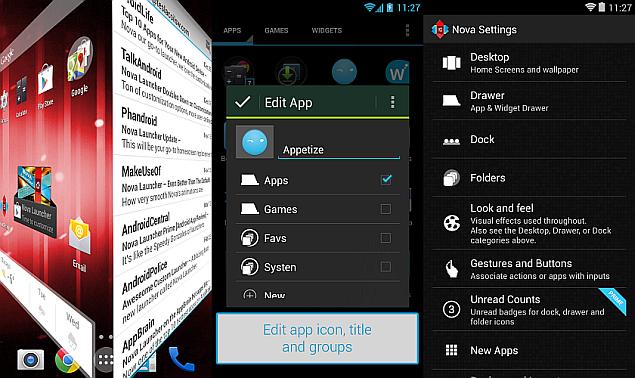 A simple workaround is to install a good third-party launcher (simpler than rooting or installing a custom ROM on the smartphone), which should remove most of the custom features, whilst also providing personalisation options. Two of the best launchers available in the Google Play store are'Nova Launcher' and 'Lightning Launcher'.
A simple workaround is to install a good third-party launcher (simpler than rooting or installing a custom ROM on the smartphone), which should remove most of the custom features, whilst also providing personalisation options. Two of the best launchers available in the Google Play store are'Nova Launcher' and 'Lightning Launcher'.
2. Remove extra apps, wallpapers, widgets
If users have a significant number of apps installed, it could slow down their smartphones. Users need to ask themselves if all the apps they have installed are being used, and then uninstall unused ones. Some apps cannot be uninstalled (especially bloatware apps from smartphone manufacturers), so users will have to settle for disabling them.
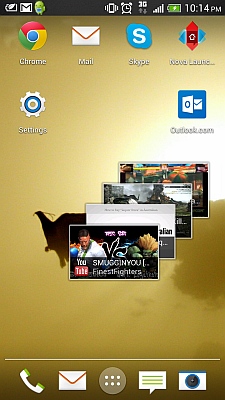 Live wallpapers, and an excess of widgets on home screens, can also slow down smartphones, and if users are experiencing performance issues they should consider using static wallpapers instead, and removing any non-vital widgets.
Live wallpapers, and an excess of widgets on home screens, can also slow down smartphones, and if users are experiencing performance issues they should consider using static wallpapers instead, and removing any non-vital widgets.
3. Disable non-vital background processes, check synching appsSome apps start up with the phone, while others are constantly synching with online services. Both of these can dramatically slowdown users' smartphones. To check which apps are running in the background, users should visit the Apps section in Settings, and swipe to the 'Running' tab. If there are apps running in the background that are not being utilised, users should try uninstalling the apps, or disabling them, in case the apps can't be removed.
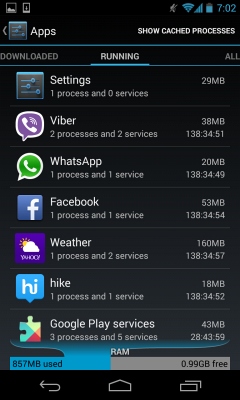 Another thing to be checked is if there are apps that are synching in the background, and if the benefits of synching are being utilised by the user. If not, users can turn off synchronisation, saving both data and system resources. To do this, visit Settings>Data usage (could be a separate section called 'Usage' under 'Wireless & networks' menu, depending on your Android version), and scroll down to see which apps are using data.
Another thing to be checked is if there are apps that are synching in the background, and if the benefits of synching are being utilised by the user. If not, users can turn off synchronisation, saving both data and system resources. To do this, visit Settings>Data usage (could be a separate section called 'Usage' under 'Wireless & networks' menu, depending on your Android version), and scroll down to see which apps are using data.
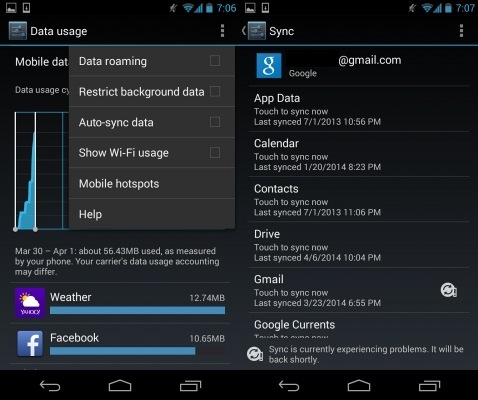 Users can then either visit individual app settings to turn off synchronisation, or visit the 'Data usage' section's context menu, which has the 'Auto-sync data' option (not present in all Android versions), which can be turned off.
Users can then either visit individual app settings to turn off synchronisation, or visit the 'Data usage' section's context menu, which has the 'Auto-sync data' option (not present in all Android versions), which can be turned off.
To do the same for any Google app or services, users will need visit Settings>Accounts>Google>UserProfile. Here they can turn off sync settings for individual Google apps and services.
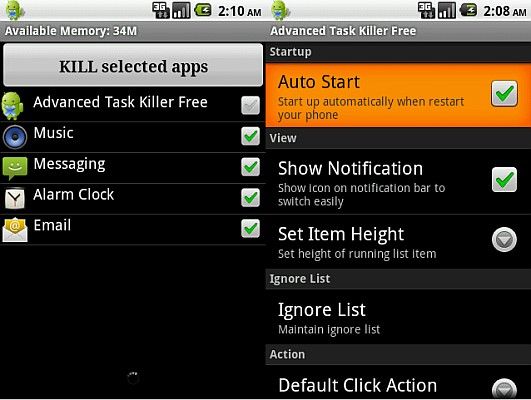 A must-install for Android smartphone users is Advanced Task Killer, which allows users to kill any apps that are taking too much memory (RAM) or slowing down the device for other reasons, such as instability.
A must-install for Android smartphone users is Advanced Task Killer, which allows users to kill any apps that are taking too much memory (RAM) or slowing down the device for other reasons, such as instability.
4. Clear app cache
Much-used apps will build up a cache that can slowdown an Android smartphone, and users can delete each used apps' cache regularly to speed up their devices. Unfortunately, this will have to be a rather regular process, as apps will start rebuilding their cache from the moment they are launched. To individually delete each app's cache, users will need to visit Settings>Apps, select the relevant app, and then click on the 'Clear cache' button.
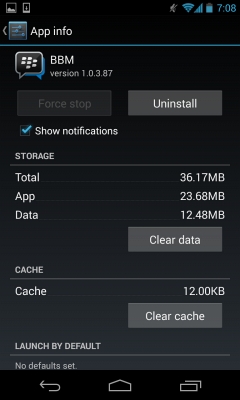 To bulk-delete multiple apps' cache, or to set up scheduled cache-clearing, users can download a third-party application called 'App Cache Cleaner' from the Play Store, which can delete cache for multiple apps, and allow users to set up intervals for regular cache cleaning. Users can also delete cache data for all apps via a native Android option, found at Settings>Storage>Cached data.
To bulk-delete multiple apps' cache, or to set up scheduled cache-clearing, users can download a third-party application called 'App Cache Cleaner' from the Play Store, which can delete cache for multiple apps, and allow users to set up intervals for regular cache cleaning. Users can also delete cache data for all apps via a native Android option, found at Settings>Storage>Cached data.
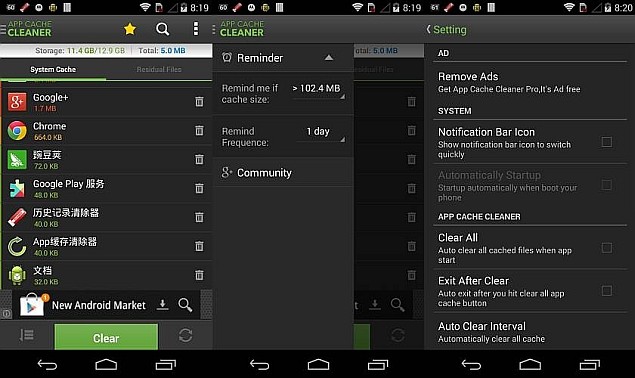 5. Disable animations
5. Disable animations
Animations are usually graphical transitions between menus, app drawers, and other interface locations. They use system resources to be generated, and occur quite regularly when navigating through a smartphone. They serve no purpose apart from beautifying the smartphone experience, and if users find their devices are slowing down, it is a good idea to turn off animations with no adverse impact on day-to-day use.
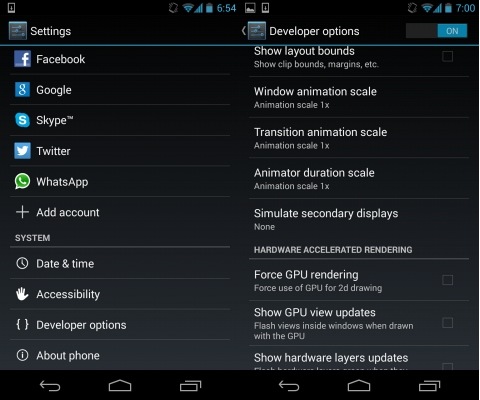 Turning off animations unfortunately is not very easy, with the option usually hidden behind the 'Developers options' section. To access 'Developers options', users need to visit Settings>System>About Phone where they can find the 'Build number' of their phone. Once they tap the 'Build number' seven times, users will then see 'Developer options' in the system menu. Here, they turn off all types of animation. Users should be careful not to turn on or off any other option in this section.
Turning off animations unfortunately is not very easy, with the option usually hidden behind the 'Developers options' section. To access 'Developers options', users need to visit Settings>System>About Phone where they can find the 'Build number' of their phone. Once they tap the 'Build number' seven times, users will then see 'Developer options' in the system menu. Here, they turn off all types of animation. Users should be careful not to turn on or off any other option in this section.
6. Clean out built-in storage
If the built-in storage of a smartphone is nearly full, the device will slow down quite dramatically. Between 10 and 20 percent of the total built-in storage should be available or free to avoid slowdowns. While a simple solution could be to simply delete all unused apps and clear cache data to save space, ideally users should be looking at a longer lasting solution. Most smartphones come with the option to expand built-in storage via microSD card.
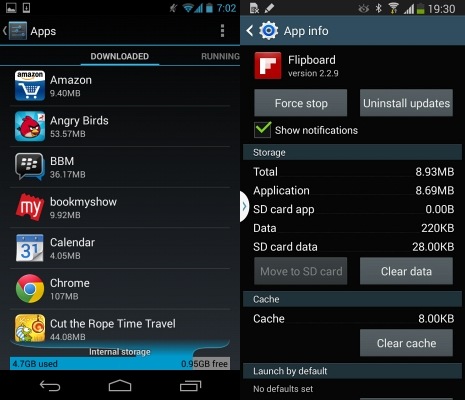 If users' smartphones feature microSD card storage expandability, they should move all media to it, such as pictures, music and videos. Apps can also be moved from internal storage to SD card, by visiting the app's settings via Settings>App and navigate to individual apps. Some older versions of Android don't support this feature, and users will have to download an 'Apps to SD card' app from the Google Play store.
If users' smartphones feature microSD card storage expandability, they should move all media to it, such as pictures, music and videos. Apps can also be moved from internal storage to SD card, by visiting the app's settings via Settings>App and navigate to individual apps. Some older versions of Android don't support this feature, and users will have to download an 'Apps to SD card' app from the Google Play store.
7. Update firmware
While certain updates can have adverse effects, the general rule of thumb is that a firmware update for a smartphone will bring improvements of various types, usually including performance optimisations. Users experiencing reduced performance on their smartphones should check if the manufacturer has released a firmware update for them.
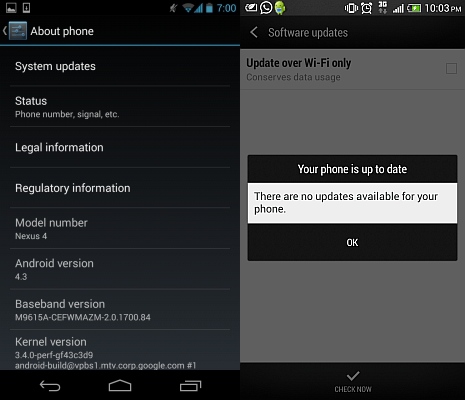 To do this, users should visit Settings>System>About>Software Updates and check if an update is available over-the-air. If not present here, users can also check by connecting their smartphones to the PC suite software provided by the manufacturer, and check for updates there.
To do this, users should visit Settings>System>About>Software Updates and check if an update is available over-the-air. If not present here, users can also check by connecting their smartphones to the PC suite software provided by the manufacturer, and check for updates there.
While most updates do not require users to back up their smartphones before the update, we recommend users do so just in case something does go wrong - it's better to be safe than sorry.
8. Root phone, install custom ROM
While we don't recommend this method to anybody but a power user, the problem of a slowing Android smartphone is often solved by this method, with the user installing a custom ROM that is lighter and less-resource intensive than the manufacturer-customised UI and firmware. The method is similar to installing a third-party app launcher (Tip 1), however, has a much wider effect, essentially replacing all the software on the phone.
There are several guides and resources available online that can help users root their devices, and install custom ROMs from a database of independently developed firmware. XDA Developers Forumis one of the best resources for this, and users are recommended to read in detail the instructions and discussions about the specific custom ROM for their particular smartphone before going ahead. You can also visit CyanogenMod's website, which provides several easy installation tools and walkthroughs for its ROMs.
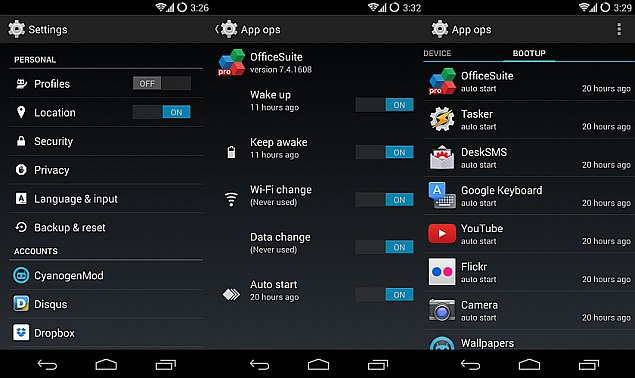 Please note, rooting smartphones or installing custom ROMs on them is usually (there are some tools also available) a rather complicated task, and a risky one that can see users lose all their data, or end up with a bricked device. Rooting or flashing smartphones also usually voids manufacturer warranty.
Please note, rooting smartphones or installing custom ROMs on them is usually (there are some tools also available) a rather complicated task, and a risky one that can see users lose all their data, or end up with a bricked device. Rooting or flashing smartphones also usually voids manufacturer warranty.
9. SSD TRIM
Smartphones utilise solid state drives for their storage needs, and an inherent flaw with such a storage device is that when data is deleted from flash memory cells, the cells need to be completely wiped before they can used for a write process again. This requires the OS to issue a TRIM command to the drive to specific which cells are unused and should be wiped.
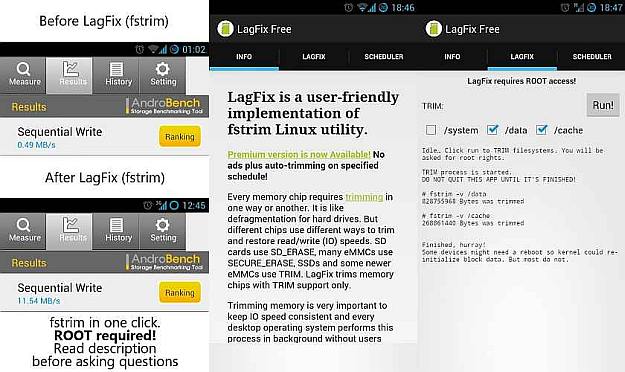 Google reportedly fixed this problem in Android 4.3 and higher, but if you are running an older version of Android, a solution does exist that will allow users to issue TRIM commands to the SSD. Users will need to root their smartphones, and install LagFix from the Play Store. Once again, rooting smartphones is a risky process and we recommend caution.
Google reportedly fixed this problem in Android 4.3 and higher, but if you are running an older version of Android, a solution does exist that will allow users to issue TRIM commands to the SSD. Users will need to root their smartphones, and install LagFix from the Play Store. Once again, rooting smartphones is a risky process and we recommend caution.
What do you think of our tips? Do you have any simple tips to add? Let us know in the comments section below.
The effects of this optimisation are most tangible for smartphone users, who in today's fast-paced world become impatient and frustrated if their smartphone starts slowing down, hanging, or otherwise impeding their productivity.
The slowdown of Android smartphones can be caused by several reasons, and usually starts becoming noticeable after several months of using them. Here are a few tips for users that feel their Android smartphones have slowed since they purchased the devices.
1. Install a third-party app launcher
Most Android smartphone manufacturers customise the OS on their devices, with specially-designed skins, launchers or UIs that sport widgets, layouts and other custom features in addition to the vanilla OS offering. While some users do find these customisations and added features useful, they can potentially slowdown the smartphone.
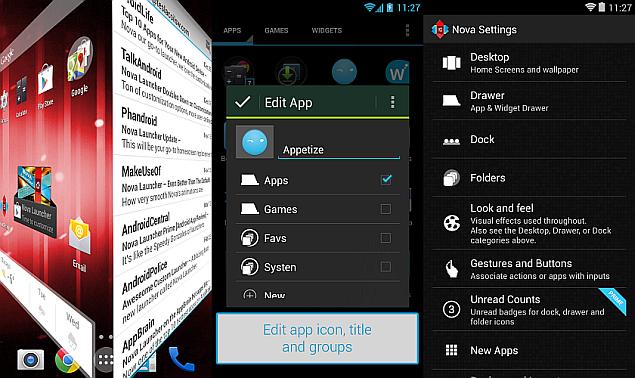 A simple workaround is to install a good third-party launcher (simpler than rooting or installing a custom ROM on the smartphone), which should remove most of the custom features, whilst also providing personalisation options. Two of the best launchers available in the Google Play store are'Nova Launcher' and 'Lightning Launcher'.
A simple workaround is to install a good third-party launcher (simpler than rooting or installing a custom ROM on the smartphone), which should remove most of the custom features, whilst also providing personalisation options. Two of the best launchers available in the Google Play store are'Nova Launcher' and 'Lightning Launcher'.2. Remove extra apps, wallpapers, widgets
If users have a significant number of apps installed, it could slow down their smartphones. Users need to ask themselves if all the apps they have installed are being used, and then uninstall unused ones. Some apps cannot be uninstalled (especially bloatware apps from smartphone manufacturers), so users will have to settle for disabling them.
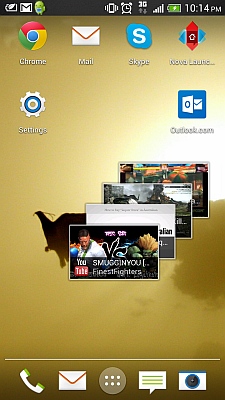 Live wallpapers, and an excess of widgets on home screens, can also slow down smartphones, and if users are experiencing performance issues they should consider using static wallpapers instead, and removing any non-vital widgets.
Live wallpapers, and an excess of widgets on home screens, can also slow down smartphones, and if users are experiencing performance issues they should consider using static wallpapers instead, and removing any non-vital widgets. 3. Disable non-vital background processes, check synching appsSome apps start up with the phone, while others are constantly synching with online services. Both of these can dramatically slowdown users' smartphones. To check which apps are running in the background, users should visit the Apps section in Settings, and swipe to the 'Running' tab. If there are apps running in the background that are not being utilised, users should try uninstalling the apps, or disabling them, in case the apps can't be removed.
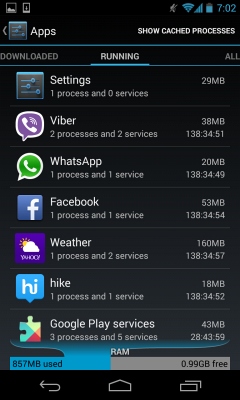 Another thing to be checked is if there are apps that are synching in the background, and if the benefits of synching are being utilised by the user. If not, users can turn off synchronisation, saving both data and system resources. To do this, visit Settings>Data usage (could be a separate section called 'Usage' under 'Wireless & networks' menu, depending on your Android version), and scroll down to see which apps are using data.
Another thing to be checked is if there are apps that are synching in the background, and if the benefits of synching are being utilised by the user. If not, users can turn off synchronisation, saving both data and system resources. To do this, visit Settings>Data usage (could be a separate section called 'Usage' under 'Wireless & networks' menu, depending on your Android version), and scroll down to see which apps are using data.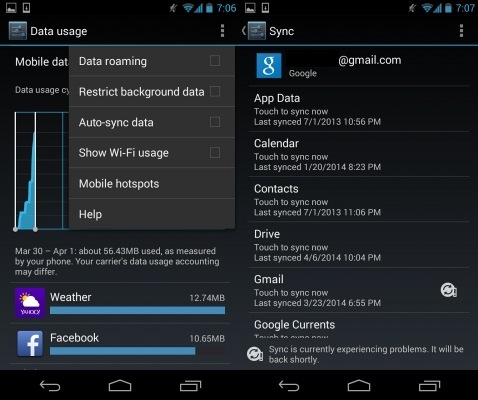 Users can then either visit individual app settings to turn off synchronisation, or visit the 'Data usage' section's context menu, which has the 'Auto-sync data' option (not present in all Android versions), which can be turned off.
Users can then either visit individual app settings to turn off synchronisation, or visit the 'Data usage' section's context menu, which has the 'Auto-sync data' option (not present in all Android versions), which can be turned off. To do the same for any Google app or services, users will need visit Settings>Accounts>Google>UserProfile. Here they can turn off sync settings for individual Google apps and services.
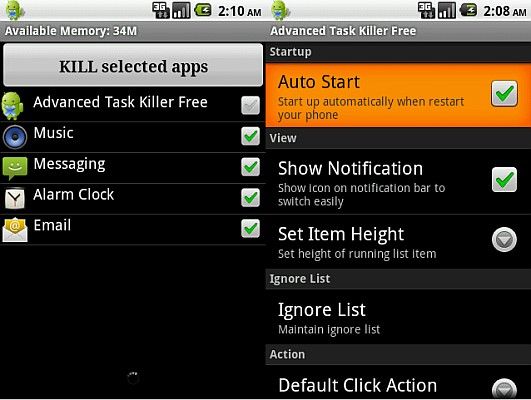 A must-install for Android smartphone users is Advanced Task Killer, which allows users to kill any apps that are taking too much memory (RAM) or slowing down the device for other reasons, such as instability.
A must-install for Android smartphone users is Advanced Task Killer, which allows users to kill any apps that are taking too much memory (RAM) or slowing down the device for other reasons, such as instability.4. Clear app cache
Much-used apps will build up a cache that can slowdown an Android smartphone, and users can delete each used apps' cache regularly to speed up their devices. Unfortunately, this will have to be a rather regular process, as apps will start rebuilding their cache from the moment they are launched. To individually delete each app's cache, users will need to visit Settings>Apps, select the relevant app, and then click on the 'Clear cache' button.
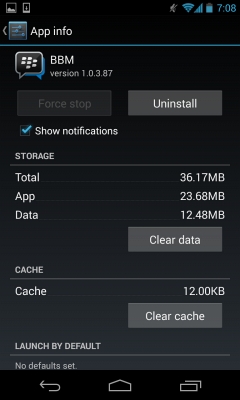 To bulk-delete multiple apps' cache, or to set up scheduled cache-clearing, users can download a third-party application called 'App Cache Cleaner' from the Play Store, which can delete cache for multiple apps, and allow users to set up intervals for regular cache cleaning. Users can also delete cache data for all apps via a native Android option, found at Settings>Storage>Cached data.
To bulk-delete multiple apps' cache, or to set up scheduled cache-clearing, users can download a third-party application called 'App Cache Cleaner' from the Play Store, which can delete cache for multiple apps, and allow users to set up intervals for regular cache cleaning. Users can also delete cache data for all apps via a native Android option, found at Settings>Storage>Cached data.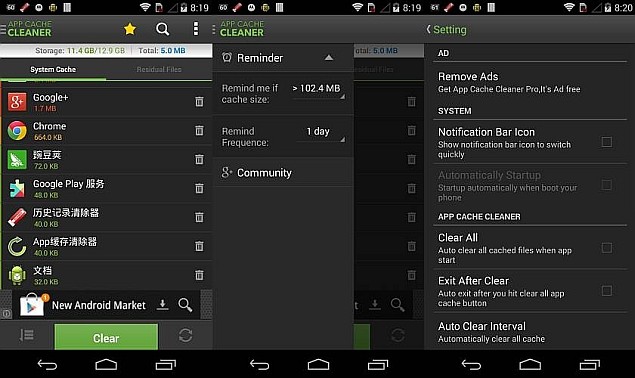 5. Disable animations
5. Disable animationsAnimations are usually graphical transitions between menus, app drawers, and other interface locations. They use system resources to be generated, and occur quite regularly when navigating through a smartphone. They serve no purpose apart from beautifying the smartphone experience, and if users find their devices are slowing down, it is a good idea to turn off animations with no adverse impact on day-to-day use.
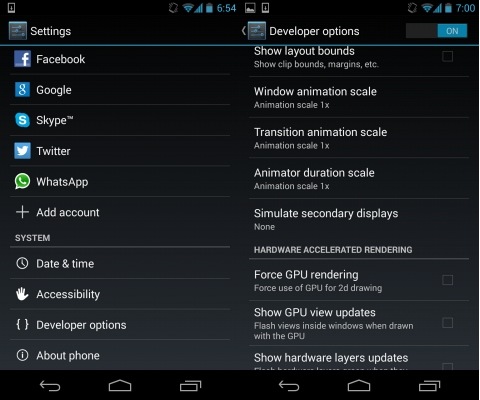 Turning off animations unfortunately is not very easy, with the option usually hidden behind the 'Developers options' section. To access 'Developers options', users need to visit Settings>System>About Phone where they can find the 'Build number' of their phone. Once they tap the 'Build number' seven times, users will then see 'Developer options' in the system menu. Here, they turn off all types of animation. Users should be careful not to turn on or off any other option in this section.
Turning off animations unfortunately is not very easy, with the option usually hidden behind the 'Developers options' section. To access 'Developers options', users need to visit Settings>System>About Phone where they can find the 'Build number' of their phone. Once they tap the 'Build number' seven times, users will then see 'Developer options' in the system menu. Here, they turn off all types of animation. Users should be careful not to turn on or off any other option in this section.6. Clean out built-in storage
If the built-in storage of a smartphone is nearly full, the device will slow down quite dramatically. Between 10 and 20 percent of the total built-in storage should be available or free to avoid slowdowns. While a simple solution could be to simply delete all unused apps and clear cache data to save space, ideally users should be looking at a longer lasting solution. Most smartphones come with the option to expand built-in storage via microSD card.
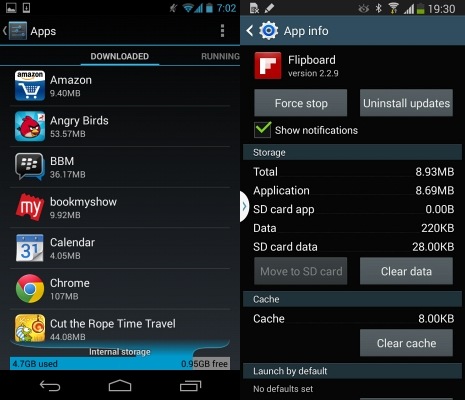 If users' smartphones feature microSD card storage expandability, they should move all media to it, such as pictures, music and videos. Apps can also be moved from internal storage to SD card, by visiting the app's settings via Settings>App and navigate to individual apps. Some older versions of Android don't support this feature, and users will have to download an 'Apps to SD card' app from the Google Play store.
If users' smartphones feature microSD card storage expandability, they should move all media to it, such as pictures, music and videos. Apps can also be moved from internal storage to SD card, by visiting the app's settings via Settings>App and navigate to individual apps. Some older versions of Android don't support this feature, and users will have to download an 'Apps to SD card' app from the Google Play store.7. Update firmware
While certain updates can have adverse effects, the general rule of thumb is that a firmware update for a smartphone will bring improvements of various types, usually including performance optimisations. Users experiencing reduced performance on their smartphones should check if the manufacturer has released a firmware update for them.
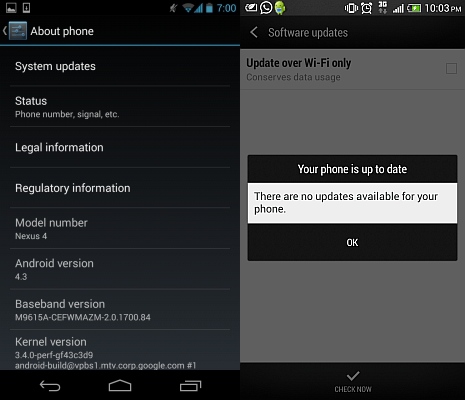 To do this, users should visit Settings>System>About>Software Updates and check if an update is available over-the-air. If not present here, users can also check by connecting their smartphones to the PC suite software provided by the manufacturer, and check for updates there.
To do this, users should visit Settings>System>About>Software Updates and check if an update is available over-the-air. If not present here, users can also check by connecting their smartphones to the PC suite software provided by the manufacturer, and check for updates there.While most updates do not require users to back up their smartphones before the update, we recommend users do so just in case something does go wrong - it's better to be safe than sorry.
8. Root phone, install custom ROM
While we don't recommend this method to anybody but a power user, the problem of a slowing Android smartphone is often solved by this method, with the user installing a custom ROM that is lighter and less-resource intensive than the manufacturer-customised UI and firmware. The method is similar to installing a third-party app launcher (Tip 1), however, has a much wider effect, essentially replacing all the software on the phone.
There are several guides and resources available online that can help users root their devices, and install custom ROMs from a database of independently developed firmware. XDA Developers Forumis one of the best resources for this, and users are recommended to read in detail the instructions and discussions about the specific custom ROM for their particular smartphone before going ahead. You can also visit CyanogenMod's website, which provides several easy installation tools and walkthroughs for its ROMs.
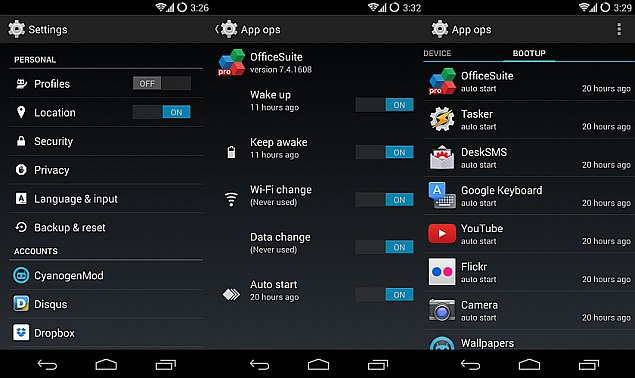 Please note, rooting smartphones or installing custom ROMs on them is usually (there are some tools also available) a rather complicated task, and a risky one that can see users lose all their data, or end up with a bricked device. Rooting or flashing smartphones also usually voids manufacturer warranty.
Please note, rooting smartphones or installing custom ROMs on them is usually (there are some tools also available) a rather complicated task, and a risky one that can see users lose all their data, or end up with a bricked device. Rooting or flashing smartphones also usually voids manufacturer warranty.9. SSD TRIM
Smartphones utilise solid state drives for their storage needs, and an inherent flaw with such a storage device is that when data is deleted from flash memory cells, the cells need to be completely wiped before they can used for a write process again. This requires the OS to issue a TRIM command to the drive to specific which cells are unused and should be wiped.
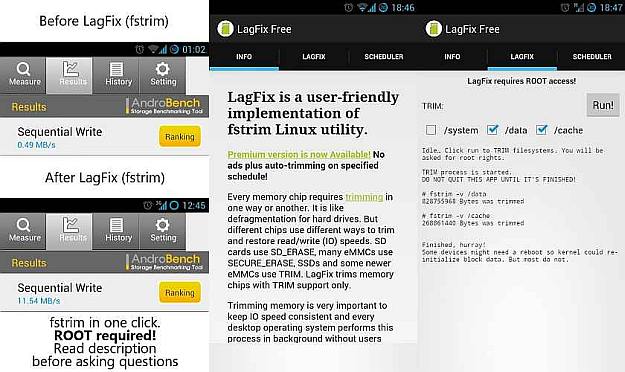 Google reportedly fixed this problem in Android 4.3 and higher, but if you are running an older version of Android, a solution does exist that will allow users to issue TRIM commands to the SSD. Users will need to root their smartphones, and install LagFix from the Play Store. Once again, rooting smartphones is a risky process and we recommend caution.
Google reportedly fixed this problem in Android 4.3 and higher, but if you are running an older version of Android, a solution does exist that will allow users to issue TRIM commands to the SSD. Users will need to root their smartphones, and install LagFix from the Play Store. Once again, rooting smartphones is a risky process and we recommend caution.What do you think of our tips? Do you have any simple tips to add? Let us know in the comments section below.
Labels:
Mobile
Sharp shows off brand new Aquos 4K TVs

you’re gearing up to jump into the 4K fray, Sharp’s new UD27 range might not be a bad place to start.
Sharp has revealed a spanking new range of Aquos 4K TV’s at this year’s CE Week in New York, with a view to ship the product this autumn.
The fresh-faced UHD displays both sport dinosaur-dimensions of 60” and 70”, and come packing 3840 x 2160 resolutions.
The two new screens make up Sharp’s UD27 line, upping the game of previous Aquos 4K models.
The flat-screens are set to make use of Sharp’s new Spectros Rich Colour Display tech, which Sharp claims will pad the TV’s colour spectrum out by a formidable 21%.
Another addition to the kit is Sharp’s AquoDimming feature, which lets you upscale standard HD footage to 4K resolutions by bumping up video contrast and detail.
Both screens will come equipped with four HDMI ports, all of which can pull in 4K footage at 60fps. Netflix fanboys rejoice.
Now for the bad news. The 60-inch screen will drop at just over £1,700, whilst the meatier 70-inch version is set to mark up at around £2,650. Chump-change this is not.
Labels:
Gadgets
Friday, 27 June 2014
iPhone 6 5.5-Inch Model to Feature 128GB Variant and OIS Camera: Report
We might see the next iPhone models - Apple has for a while been rumoured to be making 4.7-inch and 5.5-inch variants of the iPhone - being offered in 32GB, 64GB and 128GB storage variants, hinting a new report from China. In the meanwhile, a set of alleged iPhone 6 dummy model videos has made their way to the Web
Feng, a Chinese blog, cites sources familiar with Apple's supply chain and claims that the company's alleged 5.5-inch iPhone 6 variant will feature a 128GB storage variant. The report further claims that the 128GB storage variant will be limited to the bigger variant of the rumoured iPhone 6, and the alleged 4.7-inch iPhone 6 will offer the conventional 64GB as its maximum storage variant.
The move is said to be an attempt of Apple to differentiate the anticipated 5.5-inch iPhone 6 model (phablet) from other phones in the company's line-up. However, there is still no word on whether the smaller 4.7-inch iPhone will offer the minimum 16GB storage. If the 16GB variant is dumped by Apple, then the unannounced 4.7-inch iPhone 6 might be unveiled with just two storage variants - 32GB and 64GB.
On Wednesday, in-line with the current claims, a report indicated that Apple might dump the 16GB storage version for its next generation.
An earlier report citing a research note from analyst Ming-Chi Kuo also suggested that the alleged 5.5-inch iPhone 6 would sport OIS (optical image stabilisation) for the rear camera. The report further claimed that the alleged 4.7-inch iPhone 6 will not come with OIS.
In addition, two new YouTube videos have surfaced on the Internet showing the dummy iPhone 6 - 4.7-inch and 5.5-inch models in full glory. One of the videos purportedly shows the rear panel of both the rumoured iPhone 6 models featuring the Apple logo.
Meanwhile, the other alleged iPhone 6 video shows both the models sporting slim bezels and the home button placed below the display. The smaller 4.7-inch iPhone 6 model appears to include a gold-coloured rim around the home button, similar to the one found on the iPhone 5s. The video also compares the bigger alleged iPhone 6 with 5.5-inch display with the LG G3 and the Samsung Galaxy Note 3.
A recent report claimed that Apple's next iPhone would hit shelves on September 19. The Cupertino-based company has been rumoured to be testing a higher screen resolution of 960x1704 pixels on at least one of the two iPhone models likely to debut this year.
We remind readers however, that nothing is official yet, and that all such leaks must be taken with a pinch of salt.
Labels:
Mobile
McLaren Reveals the 650S GT3 at the Goodwood Festival of Speed
It was just a week ago that McLaren teased a track focused GT styled 650 and now the company has taken the wraps off the 650S GT3 at the 2014 Goodwood Festival of Speed. The GT3 version is based on the road-going 650S Coupe and is a track-focused car which acts as a follow-up to the 12C GT3.
McLaren has given the 650S GT3 an aggressive body kit which is mostly made from carbon fibre. It also gets larger air intakes which optimize cooling. There is also a large fixed wing to the rear and a splitter which is basically all carbon fibre.
McLaren's engineers have updated the suspension geometry and installed wider tracks along with a FIA-approved rollcage. This makes the 650S GT3 lighter than its predecessor and there is ample head and legroom for the occupant. Also inside the cabin is a bespoke steering wheel while behind it is a specially developed digital dash display.
The 650S GT3 shares the same 3.8-litre twin-turbo V8 engine as the 12C GT3 but McLaren is giving the existing customers of the latter a chance to upgrade their cars to the newer version. Until the 2015 season, McLaren plans on manufacturing and delivering 15 units of the 650S GT3 together with 15 upgrade packages.
Micromax Canvas Duet AE90 With GSM-CDMA Support Available Online at Rs. 8,999 by Hitesh Arora, June 27, 2014
It seems Micromax will soon be launching a new smartphone in India, the Canvas Duet AE90, as it has been listed for purchase by two different e-commerce websites with immediate availability, at Rs. 9,299 and Rs. 8,999. For now, the phone has not been officially announced by Micromax.
The Micromax Canvas Duet AE90, according to the online retail listing, is a dual-SIM (GSM+CDMA) smartphone that runs on Android 4.1 Jelly Bean.
The Canvas Duet AE90 features a 4.5-inch qHD display with a 540x960 pixels resolution. The smartphone is powered by a 1.2GHz quad-core processor (unknown chipset) coupled with 1GB of RAM.
It sports a 5-megapixel rear camera with LED flash and also includes a 0.3-megapixel front-facing camera. The Canvas Duet AE90 comes with 4GB of inbuilt storage which can be expanded up to 32GB with the help of a microSD card. It packs an 1800mAh battery, which according to the listing, is rated to deliver up to 5.5 hours of talk time and 150 hours of standby time.
Connectivity options on the Micromax Canvas Duet AE90 include Bluetooth 3.0, Wi-Fi 802.11 b/g/n with Hotspot, GPRS, GPS, Micro-USB, 3.5mm audio jack, and 3G (EV-DO) only, according to thelisting on eBay, and the listing on Infibeam.
Earlier, Micromax had listed two new mid-range smartphones with GSM and CDMA network support - the Canvas Blaze HD and Canvas Duet II.
The Canvas Blaze HD runs Android 4.1 out-of-the-box. It features a 5-inch IPS display with a 720x1280 pixels resolution. The smartphone is powered by a 1.2GHz Qualcomm Snapdragon 200 (MSM8625Q) processor alongside 1GB of RAM.
The Micromax Canvas Duet II (EG111) smartphone runs Android 4.1 Jelly Bean. It features a 5.3-inch HD display with a 720x1280 pixels resolution. The smartphone is powered by a 1.2GHz dual-core MediaTek (MTK 6572M) processor, coupled with 1GB of RAM.
Labels:
Mobile
Acer Iconia W4 review
Windows 8 has an identity problem. The Modern UI, with its big, bright tiles and touch-friendly apps still isn't useful for anything more than the occasional game. Microsoft's most recent updates seem to have been designed to make life easier for non-touch laptop and desktop users, making the traditional Windows desktop more prominent and consigning the Start Screen to the background.
We like Windows 8.1 on desktops and laptops, and like many users, we have adjusted to the lack of a Start menu. Once we're in the desktop, there's almost no need to ever deal with the Modern UI, but we don't mind dipping into it occasionally. On most laptops and hybrid ultrabooks, we often forget that the screens are touch-capable, and frankly, that isn't a problem at all.

Perhaps that's why Windows-powered tablets have all but disappeared from the market. Sure, we've got plenty of ultrabooks and hybrids with keyboards that either detach or fold away - but pure tablets are few and far between.
Microsoft has responded by moving away from premium devices and into the budget space. Acer'sIconia W4 is an 8-inch compact tablet, and is one of the first such products to be offered and advertised without a keyboard dock. It sheds nearly everything that makes hybrid ultrabooks so expensive, and in doing so, creates a whole new market category.
Look and feel
The Acer Iconia W4 has an 8-inch screen, and though its body is comparatively larger than other tablets of this class, it does a good job of disguising this. It's noticeably bigger and thicker than aniPad mini, for example, but this is still impressive considering it's a full-fledged Windows PC.
The Acer Iconia W4 has an 8-inch screen, and though its body is comparatively larger than other tablets of this class, it does a good job of disguising this. It's noticeably bigger and thicker than aniPad mini, for example, but this is still impressive considering it's a full-fledged Windows PC.
There's a a fairly standard black glass bezel around the screen, but also an additional grey plastic lip on the bottom, where the physical Windows button, speakers and ports fit. The W4 is smooth, but easy to hold. There are no vents or air passages around the sides.

The left edge is completely blank, but you'll find a microphone pinhole, volume rocker, Micro-HDMI port and microSD card slot on the right edge. There's a power button and status LED on the top, plus an unmarked indentation that might be for snap-on accessories. Twin stereo speakers, a 3.5mm headset jack and Micro-USB port are on the bottom.
The rear panel has a faux brushed metal texture, but it's totally plastic. There's a silver Acer logo in the centre, but we were surprised to see no fewer than five ugly stickers on the lower back. Apart from the multi-coloured Intel and Windows stickers usually found on laptops, there's another for the device's serial number, one for regulatory information and logos, and another warranty hologram. These were all faded and peeling on our review unit, which is not surprising considering the tablet has to rest on tables and in bags. We've seen subtle engravings and smaller logos on other products, so it's odd that Acer would go with these ugly stickers here.

There's a lot to like about the Iconia W4. Having the power of a full PC in a small 8-inch tablet form factor, including full-blown Windows desktop software like the Microsoft Office tools, is an unusual experience. We also found ourselves spending a fair bit of time getting reacquainted with the Modern UI, which we had so far distanced ourselves from. With a screen this size and no stand or keyboard, we ended up using the W4 in our hands much more than on a table, which also led to a more hands-on approach to apps and desktop software.
Specifications
The Iconia W4 is not a powerhouse PC. It gets by with an Intel Atom Z3740 CPU, which is codenamed Bay Trail and uses the relatively modern Silvermont architecture. This particular chip is a quad-core model, and runs at 1.33GHz. It also has integrated HD Graphics, though that name is a little optimistic considering the weak 667MHz graphics clock. It's more than enough for playing video files, but don't expect any major gaming prowess.
The Iconia W4 is not a powerhouse PC. It gets by with an Intel Atom Z3740 CPU, which is codenamed Bay Trail and uses the relatively modern Silvermont architecture. This particular chip is a quad-core model, and runs at 1.33GHz. It also has integrated HD Graphics, though that name is a little optimistic considering the weak 667MHz graphics clock. It's more than enough for playing video files, but don't expect any major gaming prowess.
It's worth noting that while the CPU is 64-bit, Acer has gone with a 32-bit copy of Windows. This might be due to limitations imposed by Microsoft's low-priced Small Screen Touch licensing arrangement, but it's disappointing nonetheless.

There's 2GB of RAM and either 32GB or 64GB of built-in storage. Neither of these is user-accessible or upgradeable, so we'd always advise going for the highest capacity you can afford. There's a microSD card slot which can take 64GB XC cards and potentially higher capacities as well, when they're available.
The 8-inch screen runs at 1280x800, which is about average for tablets this size. It's nowhere near the resolution of the iPad mini with Retina Display or the 2013 Nexus 7, so if you're used to either of those devices (or today's full-HD smartphones), it will definitely feel grainy. Text and on-screen elements in the Windows 8 desktop are still quite small, and some people will find this uncomfortable. We raised Windows' DPI scale from 100 percent to 125 percent, which definitely made a difference to us.
You can't use the microUSB port to transfer data from a PC, like you would with an Android or iOS device. However, like all Windows PCs, the Iconia W4 is fully capable of being a USB host for pen drives, hard drives and all kinds of USB peripherals. Micro-USB pen drives are becoming commonly available now, but you'll have to use an On-The-Go adapter for all standard USB peripherals, and fortunately, one is included in the box.

We would have loved to have had a full-sized USB host port, like some larger tablets have, but you'll have to remember to carry the adapter around or invest in a Micro-USB pen drive if you want to copy files to or from the W4.
For wireless communications, there's Wi-Fi b/g/n and Bluetooth 4.0. The battery capacity is 4960mAh, and is rated for 8 hours of continuous video playback. The front and rear cameras are 5- and 2-megapixel units respectively, which is fine since you probably won't want to use them for more than the occasional casual shot.
Software
Windows 8.1 has a number of useful improvements over Windows 8, but we still ran into a few adjustment issues thanks to the W4's pure tablet form factor. You really have to remember that the Charms bar exists, since you can't do things like begin a search by just typing a few characters. Windows Store apps aren't always as well designed as their iOS and Android counterparts, but things that frustrated us on larger screens, such as excessive scrolling and wasted space, are more palatable here.
Windows 8.1 has a number of useful improvements over Windows 8, but we still ran into a few adjustment issues thanks to the W4's pure tablet form factor. You really have to remember that the Charms bar exists, since you can't do things like begin a search by just typing a few characters. Windows Store apps aren't always as well designed as their iOS and Android counterparts, but things that frustrated us on larger screens, such as excessive scrolling and wasted space, are more palatable here.

Conversely, the Windows desktop is quite difficult to use with touch input alone. DPI scaling helped, by making tiny elements easier to target, but we quickly found ourselves scrambling for that USB OTG adapter and a hub for our keyboard and mouse. The desktop on-screen keyboard is different from the Modern UI keyboard, blocks too much of the screen, and doesn't appear automatically when you tap a text input field.
If you're planning to use the Iconia W4 in a work environment, or as an alternative to a cheap laptop or netbook, you'll definitely want to buy a portable keyboard. Bluetooth models will save you the hassle of dealing with the OTG adapter, but keep in mind that an external keyboard is another thing to carry and charge. Acer sells its own such accessory, which also has a slot which you can use to prop up your tablet.
We also ran into a few compatibility issues thanks to the 32-bit edition of Windows. 64-bit software used to be quite exotic but it's mainstream enough now that some programs just won't run, or you'll need to find 32-bit editions of them.
The unique Windows license also covers a full copy of Microsoft Office (not a time-limited subscription), which is a fantastic value addition. The Home & Student 2013 edition includes Word, PowerPoint, Excel and OneNote, and otherwise retails for Rs. 5,499. For comparison, a one-year subscription to Office 365 would cost Rs. 4,199 for a single year.
Acer also throws in a few of its own utilities for audio, video, photo and file management, called Acer Media, Acer Docs and Acer Portal. You can read about these in our previous review of the Acer Aspire S7 ultrabook.
Performance
We're happy enough with the level of performance the Atom CPU provides. You won't notice any sluggishness compared to a current model iPad or reasonably powerful Android tablet, but you also can't expect the speed of a mainstream laptop.
We're happy enough with the level of performance the Atom CPU provides. You won't notice any sluggishness compared to a current model iPad or reasonably powerful Android tablet, but you also can't expect the speed of a mainstream laptop.

Our benchmarks threw up middling results, with especially low graphics and multimedia scores. SunSpider ran in 410.3ms, which is about twice as long as a current low-voltage Ultrabook would take. SiSoft SANDRA's CPU Arithmetic results were also consistent with this, at 20GIPS integer and 10.93GFLOPS floating-point scores. SANDRA's storage subsystem tests were also pretty weak, coming in closer to results for slow spinning disks than modern SSDs.
3DMark threw up 130 points overall, which makes the Iconia W4 completely unsuitable for modern gaming. We also noticed a bit of stuttering while playing our 720p and 1080p test files. Luckily, there's plenty of software available for Windows 8 so format incompatibility just isn't a problem.
Photos taken with the 5-megapixel rear camera are surprisingly decent, although performance depends very much on ambient light conditions. Objects in the foreground are clear, but ones at a distance tend to lack detail and look noisy. There isn't any control over focus or any manual settings.
The battery lasted for 3 hours, 46 minutes in our Battery Eater Pro benchmark in Standard mode. In regular usage we got well over a full day of casual Web surfing, music and video playback, and general PC tasks.
(Click to see full size)
Verdict
The Acer Iconia W4 is cheap enough to make Windows RT devices feel totally pointless. There's just no reason now to buy a Windows RT tablet and restrict yourself to the Modern UI and Windows Store apps. You might find yourself spending less and less time in the Windows desktop, but it's really good to know it's there, and that all familiar Windows software is just a few taps away.
The Acer Iconia W4 is cheap enough to make Windows RT devices feel totally pointless. There's just no reason now to buy a Windows RT tablet and restrict yourself to the Modern UI and Windows Store apps. You might find yourself spending less and less time in the Windows desktop, but it's really good to know it's there, and that all familiar Windows software is just a few taps away.
You won't have the kind of tablet-optimised software library that we now take for granted on iOS and Android, so if you're willing to grapple with tiny on-screen controls in Windows desktop software, this is a decent option. Keep in mind that any specialised Windows software you need will have to run on the relatively puny Atom CPU.

For us, the killer application is Microsoft Office. It's definitely easier to use (with a keyboard and mouse) than the recently launched Office iOS apps, although those are adequate if you're mainly interested in reading documents, not editing them. After years of frustration with tablets, there's also nothing like the feeling of freedom we had with a full file system, Windows Explorer, and full USB support.
Interestingly, Microsoft has just announced that it will not charge license fees for Windows on devices with screens smaller than 9 inches anymore. This is unlikely to mean a price drop for the Iconia W4, but it could point to cheaper successors and more competition if other manufacturers decide to take advantage of this.
The Acer Iconia W4 isn't brilliant as a tablet or netbook replacement, but it's an adequate bridge between the two worlds. You'd just have to be certain you wouldn't be better off with a more traditional, more purpose-oriented device.
Price: Rs. 24,999 (32GB); Rs. 26,999 (64GB)
Pros
Pros
- Runs full Windows 8.1
- Free Microsoft Office Home & Student edition
- Portable
- Decent battery life and performance
Cons
- Can be a bit difficult to use at times
- Slightly chunky and heavy
Ratings (Out of 5)
- Design: 3.5
- Display: 3.5
- Camera: 3
- Performance: 3.5
- Software: 4
- Battery Life: 4
- Value for Money: 4
- Overall: 3.5
Subscribe to:
Comments (Atom)

















